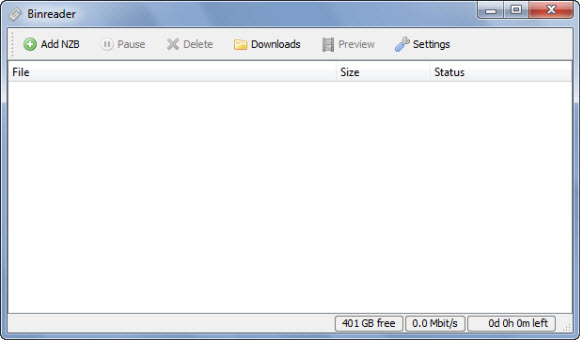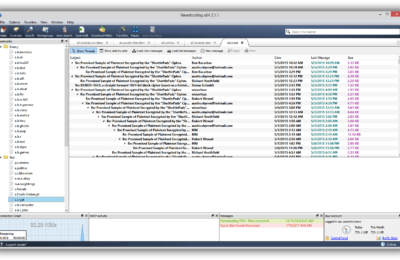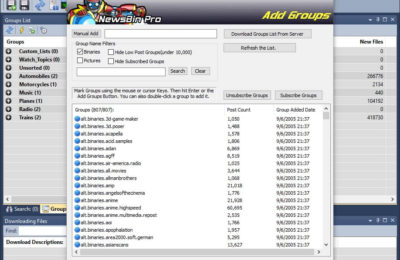Binreader is a secure and free NZB download manager that can be used for downloading as well as streaming files from Usenet. This newsreader basically has most things you should look for in a reader.
Unlike some other newsreaders who only support Windows operating system, Binreader not only supports that, it also supports other operating system such as Mac OS X and Linux. Binreader has also promised to make available an Android version sometime soon. To make the deal more interesting, the SSL encryption and IPv6 available on the system ensure that you need not be afraid about your security on Usenet. NZB files are, of course, supported.
When using Binreader and you happen to have any broken download, this can automatically be repaired using PAR2 technology. The newsreader also has the capability to handle RAR files effectively and three options are provided for that purpose. You can set file extraction to start immediately as you download or you can configure it to start after downloads are completed and have been repaired, if need be. You also have the option of disabling file extraction if you will prefer to do that by yourself, but I wonder why. Binreader also allows users to preview media files while being downloaded. For example, you can watch a video while you download it.
In addition to the features above, Binreader allows users to set up to 50 connections on the system. However, the default number of connections is 4 and it should be noted that the more connections you use the slower the speed becomes. You can also set network time-out and the interval between waiting and retrying. The reader allows you to select a media player and some special parameters are also accepted.
You will need to download an installation package that is compatible with your operating system to get started. Binreader also has a portable version that can easily be carried about. All you need do is download a zip version of the application, which you will then proceed to extract and copy to your portable device such as a USB stick. To get the program to work when started, you will need to enter NNTP server information into the client. Check out the screen shots below to have an idea of what it looks like:
It is also required to get NZB downloaded to your computer before you get going. After that click on “Add NZB,” select the NZB file that you want and automatically a download will begin. Click on “Download” at the top of the reader to view downloaded content. Check the screen shot below to have an idea of what to expect:
It is obvious that with Binreader you need not stress yourself too much to download any file. Just open the NZB file that you have obtained and the reader will complete the process for you. Binreader has basically everything that you may need from an NZB downloader. It also does not necessarily have to be installed to use and you can carry the program on your USB drive so that you can make use of it everywhere you go. And to think that Binreader is available all for free, it is recommended that you check it out. After all, what exactly do you have to lose doing that? The SSL encryption supported should also not be forgotten.